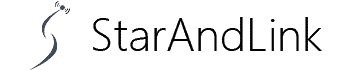straightforward process that resolves multiple issues simultaneously.
But the absence of a reset button makes the factory reset process appear difficult.
Whether you own a 1st- or 2nd generation Google Nest Mini, you will find this guide helpful.
Read on to learn how to reset your Google Nest Mini like a pro in no time.
Table of Contents
- How to Tell If Your Google Nest Mini is 1st or 2nd Gen
- How to Reset Your Google Home Mini (Gen 1)
- How Do You Factory Reset 1st Gen Google Nest Mini?
- How to Reset Your Google Nest Mini (Gen 2)
- Conclusion
How to Tell If Your Google Nest Mini is 1st or 2nd Gen
The main difference is that the 1st generation Nest Mini has a button on the top while the 2nd has a touch panel. Below are four other surefire ways to determine whether your Google Nest Mini is 1st gen or 2nd gen:
- Check whether the Google Nest Mini has a wall-mount hole at the bottom to prove it is a 2nd generation Nest Mini.
- If you power your Google Nest Mini with a USB cable, it is a 1st gen Nest Mini. Unlike the 1st gen Nest Mini, the 2nd gen Nest Mini uses a proprietary power adapter.
- The 1st Gen Google Nest Mini has a reset button near the USB port, but the 2nd Gen Google Nest Mini lacks one.
- If it is 2nd gen, its model number will be H2C, but the first Gen Google Nest Mini’s model number is H0A. You will find the model number and FCC ID stamped at the bottom of the device.
Once you determine your Google Home Mini’s generation, you can factory reset it accordingly.
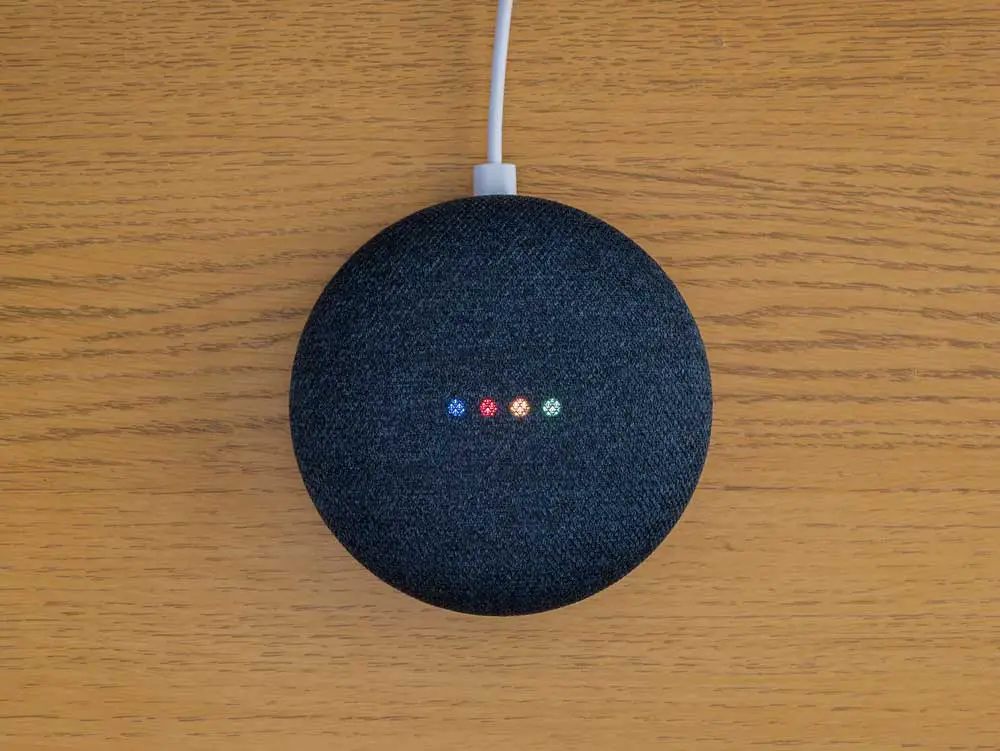
Smart home speaker
How to Reset Your Google Home Mini (Gen 1)
You can resolve your Google Nest Mini’s issues by rebooting or factory resetting it.
A reboot resolves minor issues, while a factory reset resolves persistent ones that a simple troubleshooting process cannot resolve.
How Do You Reboot Google Nest Mini?
To reboot your Google Home Mini, do the following:
- Unplug the device, leave it unplugged for at least one minute, then plug it back. This simple power cycle can resolve the Nest Mini’s minor issues.
If the power cycle does not work, use the Google Home app to reboot your device.
- Go to Settings, and select Device Setting.
- Then tap the More button (the three dots in the screen’s top right corner) to select Reboot.
How Do You Factory Reset 1st Gen Google Nest Mini?
Beware, a factory reset resets your Google Home Mini to its default factory settings. The action clears your data from the Google Nest Mini, and you can’t undo it.
To reset the 1st gen Google Nest Mini, follow the following steps:
- Press and hold the factory reset button situated below the power cord.
- After five seconds, the Google Nest Mini will start the factory reset process.
- Continue pressing for ten more seconds until you hear a sound confirming that the Google Home Mini is resetting.
You cannot use the Google Home app or your voice to factory reset Google Nest Mini.

Google Mini reset button
What Happens When You Reset Google Nest Mini?
Since the process wipes out all your data, you must set up the speaker again using the Google Home app.
Before beginning the setup process, delete your Google Nest Mini’s old listing in the app.
Apart from resolving software and device issues, a factory reset is vital when selling or giving your Mini to someone.
Otherwise, the device will stay connected to your Google account.
It will prevent the recipient from attaching the Google Nest Mini to their Google account or connecting it to Wi-Fi.
How to Reset Your Google Nest Mini (Gen 2)
Unlike the 1st gen Google Home Mini, resetting the 2nd gen Google Home Mini is not easy but navigable. Follow the following steps to factory reset your 2nd gen:
- Flip the side switch on the Google Nest Mini to turn off its microphone. The lights will turn orange, and the switch will also turn slightly orange, indicating that it is off.
- Press and hold the top center of the Home Mini, the very center where the four-dot activity light is situated.
- Hold for five seconds, and the reset option will kick in but don’t lift your fingers yet.
- Continue holding for 10 more seconds. Then you will hear a chime confirming that the reset process is underway. You can lift your hand now, and your Nest Mini will revert to factory settings.

Google Home Mini with illuminated LED
Conclusion
This guide lets you easily tell whether your Google Home Mini is 1st gen or 2nd gen.
You can also know whether to factory reset or reboot when your Google Nest Mini starts acting up.
Remember to factory reset your smart speakers to dissociate them from your Google account before selling or trading them.