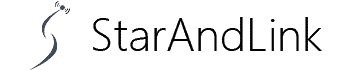Are your Roku tv antenna channels missing? It may be frustrating when you cannot access the channels that air your favorite TV program.
But once you know to diagnose the issue, everything is a breeze.
We’ll start by providing the obvious thing to check out. Plus, we’ll see the other ‘Settings’ you need to make on your Roku Tv to improve signal reception.
Table of Contents
- Why Did My TV Antenna Lose Channels?
- How to Add Antenna Channels On Roku?
- How to Fix Roku TV Antenna Channels Missing?
- Conclusion
Why Did My TV Antenna Lose Channels?
The following are some of the causes of your Roku TV antenna losing channels:
- First, the antenna could receive a weak or no signal.
- Also, you may not have properly aligned your antenna. Or, the antenna was loosely attached.
- Thirdly, the signals travel through the air. So where there’s inclement weather, the antenna’s signal reception is poor.
- It could also be possible that your TV’s antenna is very far from the broadcast tower.
- Moreover, you could have outdated TV firmware. So you need to update it first so that it receives signals.
- Again, the issue could be with the TV schedule. For instance, if the channel package changes its programming, you won’t receive the channel you had before.
- Finally, if there are signal restrictions, your TV antenna will lose these channels.
How to Add Antenna Channels On Roku?

A Terrestrial TV Antenna.
- Primarily, you need to link your TV to the antenna. You should set your antenna at an optimal location to receive channels outright.
- Next, click Home on your Roku TV remote control, then Antenna TV. From the resulting window, select Setup Input.
- Now the TV will scan for the available channels, which will take quite some time.
Often, you can fix most of the missing channel issues with this scanning option. Hence, it should always be your first resort whenever you need to add channels.
How to Fix Roku TV Antenna Channels Missing?

The aerial for terrestrial television broadcasting.
Here are the hacks to tell what is causing your missing Roku TV antenna channels missing issue.
Wait Out Bad Weather

Stormy Weather.
Check for the weather conditions. Are you experiencing severe winds, rains, or thunderstorms? Then the inclement weather is the probable cause of your missing channels.
Also, it means that channel loss is temporary, and things will even out when the rowdy weather wanes.
So all you have to do is wait for the bad weather to pass.
Power Cycle the Roku TV

TV Icon.
Take a typical case whereby your TV did not receive all the channels you anticipated the first time you scanned it. One good solution to this would be power cycling it to reset.
Here are the steps:
- First, switch off the TV using the remote controller.
- Next, remove its power cord from its socket and let it stay unconnected for 60 seconds.
- At this time, you should be repeatedly pressing the power button on your TV’s remote controller.
- Then, reconnect it back to power, and switch it on. Allow it to stay undisturbed for about another 60 seconds.
- Now scan for the available channels.
Check the Antenna’s Connection

A TV coaxial cable.
Confirm whether there’s a perfect connection between the Roku TV and Antenna. Usually, we use a coaxial cable to link the two. So this is the part you focus on if you feel the connection is the problem.
Here’s the process:
- Remove the coaxial cable’s end that connects to the Roku TV. Next, disconnect the other end that links to the antenna.
- Now inspect it closely while checking for breaks causing signal loss.
- If you find bends, cuts, or exposed parts, it’s time to replace the cable.
Update the Roku Firmware

Illustrating the Software Process.
Check if there are available updates, as they could cause missing channels.
- So first connect to WiFi, then click Settings on your Roku remote controller.
- Next, select System, System Update, and Check for Updates.
- If there are available updates, the TV will start updating. But this takes time. Hence, be patient to allow the process to end.
Adjust the Antenna Orientation

A man is preparing a TV antenna for setting.
There’s the ideal way that your Roku TV antenna should face for optimal signal reception. If you don’t get it right, you won’t receive a signal even after scanning. Ideally, you should customize your antenna to face the broadcast tower.
The adjustment is quite easy for digital antennas thanks to its signal strength indicator. So you don’t have to undergo the hassle of manually finding the nearest broadcast tower. But for the manual setup, there are more steps:
- First, scan your locale for the nearest broadcast tower using Google or another search engine.
- Next, identify the direction of the broadcast tower/coordinates.
- Now set up the antenna facing this direction and scan for the available channels.
Add or Remove Antenna Amplifiers
One way to boost the Roku TV signal is via antenna amplifiers. Nonetheless, sometimes, their input is counterproductive. So ideally, you should check if they are helping or destroying the signal reception.
Also, make sure you’re using a quality antenna amplifier.
Regional Restrictions
Some places have regional restrictions that determine the channels you can receive. Hence, if you realize there are some channels you cannot receive, confirm if they are allowed. You can find this information on the broadcast info.
Inspect Changes in your TV Subscription
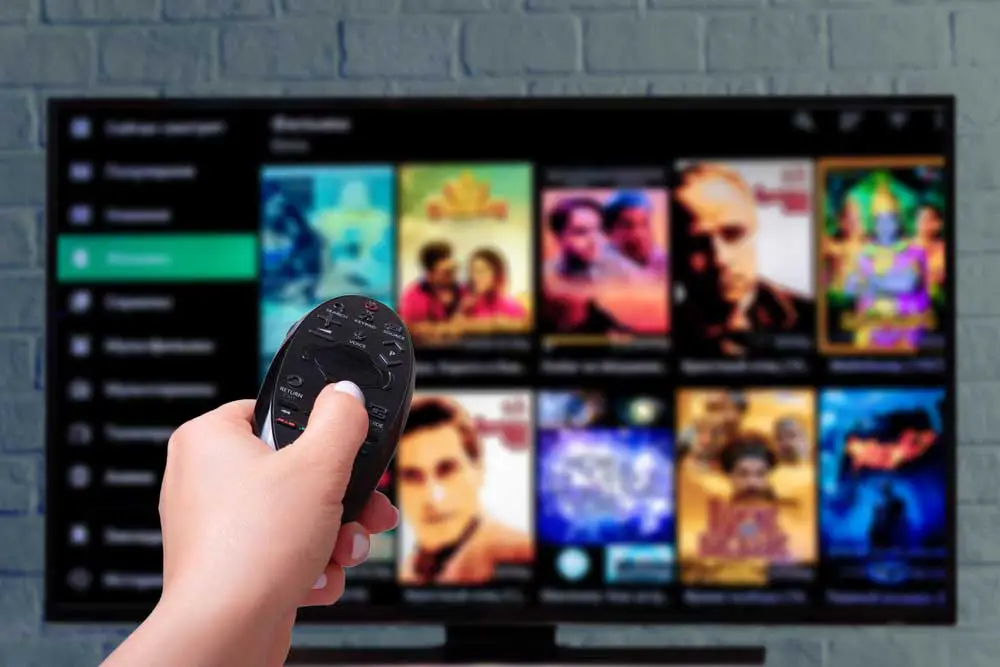
Watching Subscription TV.
The channels you are missing may not be part of the package. It is especially possible when you downgrade from the package you had before. Hence confirm with the service provider if they’ve removed some of the packages.
System Reset
The final option is to factory reset your TV to erase all the settings that could hinder signal reception. Here are the steps:
- Click Home, Settings, System, Advanced System Settings, and then Factory Reset.
- The system will prompt you whether to Factory Reset Everything. Click Yes, and the process will commence.
- This process will take some time, and the system will restart once complete.
Conclusion
It is common for your Roku TV to lose its antenna channels. But this problem can easily be fixed with the measures highlighted in this guide. Usually, the main cause of signal loss cause is bad weather.
Other causes are primarily software/hardware related. So ideally, the first step to fixing the signal loss is identifying the cause.
These insights will come in handy in helping you restore your Roku TV lost signals.