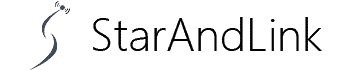About Check Starlink Speed, When signing up for Starlink satellite internet services, you expect to get speeds closer to what is in your plan.
An internet speed test is the most accurate way of determining if you are getting the most out of your internet plan.
In the section below, we will discuss how the Starlink internet speed test works and how to use the Starlink speed test tool.
You’ll also learn to increase your Starlink internet speed if you struggle with slow speeds.
Table of Contents
- What Is Internet Speed Test Online?
- What Is a Good Internet Speed?
- How Does the Starlink Internet Speed Test Work?
- Starlink Speed Test Tool: How to Use It?
- How Do You Read Starlink Stats?
- How to Increase Your Starlink Internet Speed
- Conclusion
What Is Internet Speed Test Online?
Internet speed test is a quick and reliable method to measure the speed of your Broadband connection.
The test sends a file from a speed test server that analyses various aspects of your internet connection.
These include connection qualities such as upload speed, download speed, and ping (latency).
Once you know your internet speed, you can go for the correct package that would work.
You may be paying for internet speeds that run lower than expected, meaning you may have to upgrade.
Alternatively, you may be paying for a plan with higher internet speeds than you need, which costs you more monthly.
What Is a Good Internet Speed?

Slow to high internet connection
Generally, good internet speeds start at a minimum download speed of 5 Mbps.
But the required speeds would depend on your household size and what you do online.
It also depends on the number of devices connected to your home network.
Here is a breakdown of the minimum criteria to expect with your internet speeds, depending on your internet habits.
| Internet download speed (Mbps) | The ideal number of users | Number of devices | How fast the speed is | Activities |
| 0-5 | 1–2 people | 1-3 | Very slow | Social mediaStreaming SD videoStreaming musicSending emailsWeb browsing |
| 5-40 | 3–4 people | 4-7 | Slow-moderate | Video calling with FaceTime or SkypeStreaming 1080p videoOnline gaming for a single player |
| 40-100 | 5–7 people | 7-10 | Moderate-fast | Light online multiplayer gamingRunning several smart devicesStreaming 4KDownloading large files |
| 100-500 | 8–10 people | 10+ | Very fast | Downloading large files quicklyRun 10+ smart home devicesHost a live streamMultiplayer online gaming4K video streaming |
| 500-1000+ | 10+ people | 15+ | Extremely fast | Operate a farm and do anything on lots of devices simultaneously |
How Does the Starlink Internet Speed Test Work?

Internet speed
Starlink internet speed test provides all the necessary tools to run the test in your browser.
You only need to ensure your smartphone, computer, or tablet has an internet connection.
It could have a weird connection to a router or a wireless connection through Wi-Fi.
Once the connection is successful, open the Starlink internet speed test tool and press the Start or Go button. Starlink internet speed measures the following:
The download speed
It is the speed at which your device or gadget pulls data from the internet.
The test starts by connecting to the closest server and then downloading a file from the server to your device.
The time taken for the download provides the internet’s download speed.
The upload speed
It is the speed at which your device or gadget sends data to the internet.
The site tests this speed by reversing the whole sequence of download analysis.
Once it identifies the nearest server and establishes a connection, it uploads a file to the server as it measures the speed.
Latency (Ping)
It is the time it takes for a signal to transmit from a device to an internet server and back, measured in milliseconds.
The test focuses not on the upload speed but on the return time.
During the test, the device sends small data packages over the network to a server that receives and returns the packages to your device.
Multiple tests run simultaneously to get accurate results; their average makes the final result.
Starlink Speed Test Tool: How to Use It?
You can measure your internet speed quickly using the Myspeedcheck Starlink internet speed test tool.
Ensure you pick the right browser to get accurate results, depending on whether you use a computer, phone, or tablet.
Running the speed test is very simple; just follow these steps:
- Open your browser and open the Starlink internet speed test tool.
- Allow the page to select the optimal ISP automatically, but you can also pick the Host ISP manually.
- Then, click the “Go” icon on the web page to initiate the Internet Speed Test. The site takes only a few seconds to finalize the test results.
- Get the status of your Starlink internet speed. There are symbols with different colors showing download speed, upload speed, and ping (latency).
How Do You Read Starlink Stats?
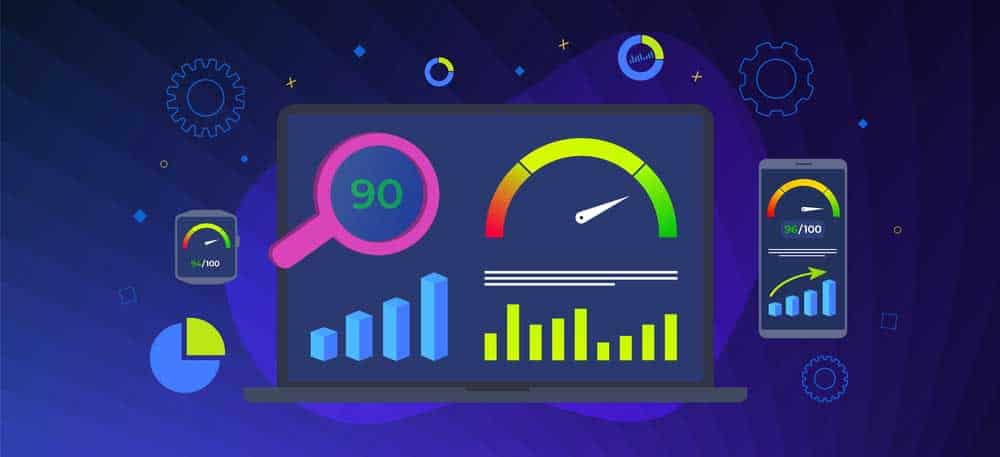
Speed analysis
The new Starlink Speed Test has different meters for testing.
Running the test gives three results on the blue, green, and white circles. Here’s what the results signify:
Green Circle
It indicates the download speed from your Starlink router to your gadget or device.
It also shows the upload speed to your device and the latency right below the download speed.
You should note that the download speed changes depending on the barriers or walls and the distance between the router and your device.
A graph below the download speed will show how the speeds fluctuate over the testing duration.
Blue Circle
It shows the speed from the satellite constellation to your location.
It is the most important of the results because it also shows the bandwidth to your dish that splits among your different devices.
White Circle
It indicates the speed from your device to the router.
Though it does not have anything to do with your internet speed, it shows the potential of your device.
How to Increase Your Starlink Internet Speed

Maximize internet speed
Improve your Starlink internet speed in the following ways:
Restart your router
A simple restart can result in better internet speeds. Unplug your router and wait about 30 seconds before turning it back on.
If your internet speed is still low, try switching off Wi-Fi on all your connected devices, wait a while, and then turn it back on.
Check your hardware
Your router or modem could be obsolete, leading to poor connections.
Also, your cables might need to be appropriately connected.
Consider changing your router or cables if they are not up-to-date.
Check for obstacles around your dish
The Starlink network functions best without abstractions between the dish and constellations.
You can use your Starlink app to check the map for the best dish location.
Once you have the perfect location, ensure your antenna aligns correctly with the dish and points towards the clear sky.
Check Starlink Speed: Router location
Starlink routers are usually affected by the location, so ensure objects do not block your router.
You can place it close to your streaming devices, like your television, for a great streaming experience.
Check Starlink Speed: Check for network congestion
Network congestion is most likely during peak hours, 6 pm to 11 pm.
Limit your internet usage during the peak hours, or schedule your most data-consuming tasks out of the peak hours.
Check Starlink Speed: Use Ethernet instead of Wi-Fi
Unlike wireless connections, Starlink Ethernet does not often experience link speed drop.
Though Ethernet cables might not be pleasing to the eye, they will give you the best internet connection with incredible speeds.
Check Starlink Speed: Use mesh nodes
Depending on the layout of your house, you might experience weak signals in some parts.
You can resolve this by using mesh node networks instead of one router.
Conclusion
A speed test is an effective way of measuring your internet connection.it is the first step toward identifying Wi-Fi issues and ensuring you get the most return from your plan.
The Starlink speed test tool allows unlimited internet speed testing; you don’t have to pay any fee. If you need any other help, you can contact us anytime.