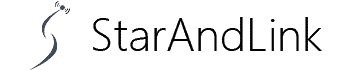Imagine looking forward to watching your favorite show, but your Insignia TV won t turn on. Frustrating huh? You are not alone since many people have experienced this problem.
Luckily, I have compiled various troubleshooting tips to save you the hassle of browsing countless forums and websites.
Table of Contents
- Examine the TV Cables
- Perform TV Temperature Check
- Check For Any Port Failure
- Power Cycle your TV
- Factory Reset your TV
- Consult Customer Care Service
- Probable Reasons Why You Still Encounter Problems
- Conclusion
Examine the TV Cables
The first logical step when your Insignia TV won’t turn on is checking the power cable. Ensure no loose connection to hinder power from reaching your TV components.
While here, you can also check for any improper connection, say, HDMI exchanged with a USB cable. After all, they are almost the same size and connecting can get confusing.
Lastly, check for physical deformity or cable damage that might cause signal loss. If you notice any issues, replace the cables with quality ones from Insignia or other trusted brands.
Poor HDMI cable quality can cause a blank screen in some TVs.
Perform TV Temperature Check
Sometimes high temperatures can cause your TV issues, especially if you use Smart TV models. To check if your TV is hot, just place your palm on its back.
If it’s hot, switch it off from the sockets, and give it some time to cool naturally. Ensure you do not use coolers or any temperature-reducing gadget to induce unnatural TV cooling.
Doing so would liquidity the moisture in your TV, thus forming water drops that might destroy your TV. If anything, ensure your TV is in a properly ventilated area to ensure it dissipates heat to prevent temperature issues.
Check For Any Port Failure
While ports are some of the most important parts of the TV, they are prone to damage. For example, they may break due to applying excessive force unintentionally when connecting.
They may sometime get clogged by rusting, thus hindering signal transmission. To diagnose this problem, you will notice the TV does not detect inputs from a certain port.
When this happens, the logical step is to replace them with an Insignia-certified technician.

TV ports at the back
Power Cycle your TV
The power cycle is a universal method of clearing bugs and resetting electronic devices. Follow the below steps to perform a thorough power cycle:
- Remove the TV power plug from the wall socket and let it sit idle for a minute
- Now press and hold the TV’s power button for about 30 seconds
- Put the TV power plug back into the wall socket and turn the TV on
- Let it sit there for one minute before you start using it.
You can also perform a power cycle on your Insignia TV remote using the following steps:
- Locate the remote, remove the batteries, and wait for a minute
- Like in TV, press and hold the power button for approximately 20 seconds
- Re-insert the battery into the remote
- Let the remote sit idle for some minutes before using it to control the TV
If the problem persists, the batteries might be faulty, so you should consider replacing them. Additionally, try plugging the TV into another wall socket to prevent a powerline problem.

Using a TV remote
Factory Reset your TV
Factory reset not only solves power issues but also erases memory and rectifies any other TV problem. Treat this technique as the last resort if all the above-discussed troubleshooting fails. Follow the steps below:
- On your remote control, press the home button
- Go to settings and locate devices and software
- Click reset to factory, and you are done.
For Insignia TV running on the older version OS, follow these steps
- From home, locate settings using the remote control
- Choose system and click advanced system settings
- Choose the factory reset alternative
- On the screen, click the factory reset everything for a full reset
If you are using a TV with FireOS, use the following factory rest method:
- Open the Fire TV menu by pressing and holding the home key
- Locate the setting option, then choose ‘Device.’
- Revert to the factory setting by clicking reset to factory defaults, and that’s it.

Connecting a TV to a power supply
Consult Customer Care Service
The above troubleshooting methods solve over 95% of the not-turning-on problems on your Insignia TV.
If you have done so and are still encountering the problem, maybe your TV had an undetected hardware problem.
At this point, call customer care and explain your problem.
You may get a replacement or free repair, especially if your warranty is still valid.
If the warranty expires, you may still get a certified company technician to repair your TV – at a cost.
Probable Reasons Why You Still Encounter Problems
Here are some possible causes of Insignia TV won’t turn on:
Faulty Capacitors
Malfunctioning capacitors are the main cause of most TV problems, including not turning on and the black screen.
The best thing to do is try to solve this problem early by visiting an authorized technician for repair.
You might also check yourself if you feel adventurous and see if any capacitor is burned or deformed.
Doing so might void your warranty, so I recommend calling customer care instead.
Defective Power Supply/ Motherboard or Both
As you may expect, the power supply not functioning means your TV can’t get power to its components.
This scenario is the same with the motherboard since all the components are interconnected. As a rule of thumb, consider early repair from a certified technician.

A technician repairing a TV
Conclusion
While Insignia TV may have these minor issues, such as not turning on, it is still one of the best brands available. Lucky for you, We have shown your several troubleshooting tips.