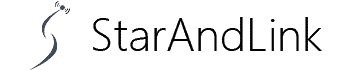If you’re experiencing a Netflix crashing on Roku issue, you’re not alone, as most people encounter the problem. But it can be quite annoying, especially if it becomes an everyday occurrence.
A simple poor network reception issue could be why apps disconnect from Roku. But what are some of the other common leading causes of the problem? Let’s explore them below in detail.
Table of Contents
- Why Is Netflix on Roku TV Keeps Crashing or Not Loading?
- Fix Netflix on Roku TV Keeps Crashing or Not Loading Issue
- Conclusion
Why Is Netflix on Roku TV Keeps Crashing or Not Loading?
Identifying a reason for frequent Netflix crashing on Roku TV could be tricky. For diagnostics and troubleshooting, here are some of the reasons this problem is recurrent with your device:
You’re Using an Outdated Roku Device
Like any other stream service device manufacturer, Roku keeps developing new components.
Hence, If it was manufactured before 2011, it’s possibly outdated and won’t thus support Netflix streaming.
Netflix Server Outage

Netflix and popcorn.
The problem could be with Netflix itself, whereby a server outage may lead to an issue with the connection to servers.
So check out if you’re dealing with a server outage issue using apps such as Downdetector. You’ll have to wait for the issue to self-repair.
But with established stream services like Netflix, this shouldn’t take long.
WiFi/Internet Connectivity Issues

Using slow WiFi.
Confirm if your internet is stable, as it could be the primary cause of the frequent buffering with your Netflix.
Also, it’s imperative to ensure the internet speed is great; otherwise, there’ll be a stream service interruption. Hence test the speed or confirm if it’s connecting by trying to load a browser on your phone or laptop.
Fault in Connecting Wires

Inserting an HDMI Cable.
Is your HDMI cable well-connected and in good working condition? Check out that, as it could be the primary reason you’re experiencing connection issues.
Again, check out for breakpoints or points of tear in the wire.
If present, replace the cable with another one in good condition. Moreover, your HDMI cables must have HDCP 2.2 protocols support; otherwise, they will not allow streaming. Finally, check for a device connection issue at the power source.
Random Interferences
While it may not be prevalent, you’ll likely experience a connection challenge if there’s another streaming device near your Roku device.
For instance, having your Nintendo Switch on while streaming and connecting to the same internet will cause interference.
Thus, you need to switch off the interfering device from the WiFi.
Software and Bug Issues
Again, issues with the Netflix software can lead to connectivity problems. So you will need to restart your Roku device if this problem persists.
Fix Netflix on Roku TV Keeps Crashing or Not Loading Issue

Watching stream TV.
Let’s now see some measures you can take to restore your Roku TV to healthy streaming without frequent crashing.
Check your Internet Connection

Illustrating Slow and Fast Internet.
It should be the primary mitigation measure, as you could be experiencing frequent Netflix disconnections because of unstable internet.
So test your internet speed; if it’s too low, contact the ISP for a fix.
But often, you can solve a connection problem by restarting your router.
Next, try connecting your Roku device and see if there’s an improvement in Netflix loading.
If the problem persists and you’re sure the internet is stable, try the diagnostic measures below.
Clearing Temporary and Junk Data

Clearing cache concept.
Often, junk data on the device’s servers can cause a crashing issue. So ideally, you need to reboot the device to clear the cached data. Here’s how to do it.
- Remove your Roku device from the power terminals and allow it to remain unconnected for about ten seconds.
- Next, reconnect it to power and switch it on. This action will help clear all the cached data.
It should solve the problem, but what if it doesn’t? Next, you need to clear the cache on Netflix.
- Hence, select ‘Options’ from your remote controller, then choose the Netflix app uninstallation option. Remove it and download it once more afresh.
- Next, you need to clear the cache on Netflix. Here are the steps in the order of their execution: ‘Settings’ – ‘System’ – ‘Advanced system settings’ – ‘App’ – ‘Netflix’ – ‘Clear Cache.’
- You’ll be prompted to log on back to Netflix after this action.
Check Server Status
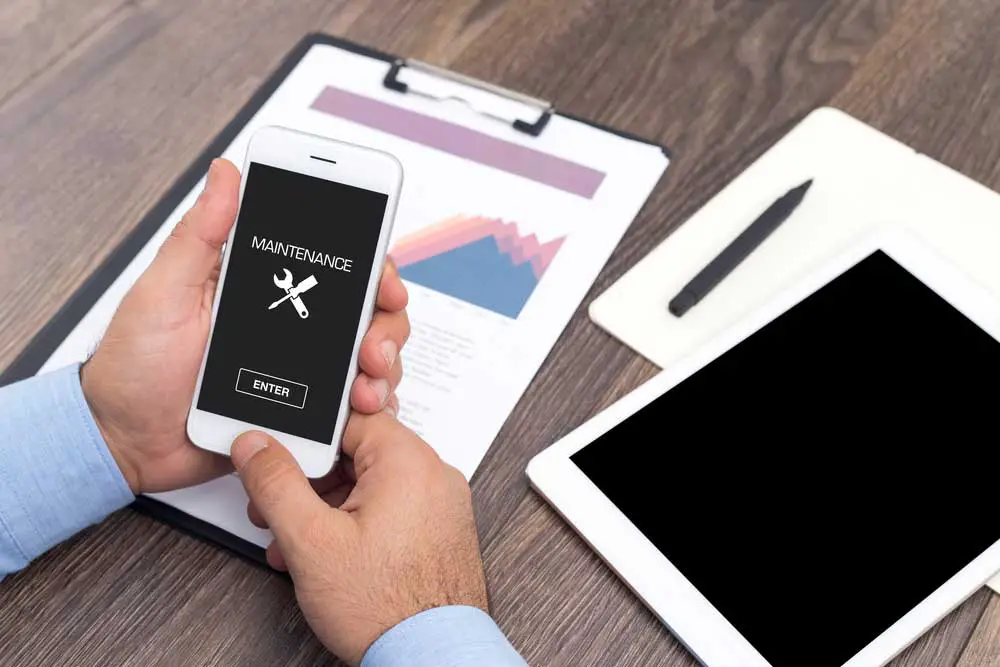
Showing a website under maintenance.
Netflix, like any streaming service, performs regular maintenance on its systems. It compels the company to switch off the service temporarily.
Hence, it’s imperative to confirm if there’s a server issue by checking if there was scheduled maintenance.
Restart your Roku Device
It is among the age-old poor connection mitigation measures, but it works perfectly.
It will be handy in fixing bugs and any prevalent Netflix loading issues caused by the junk in the cache.
So simply switch off the Roku device or smart TV, unplug it from power, let it stay idle for some time, and then power it back.
Update your Roku TV
We recommend this measure because it generally improves the device’s performance in addition to helping improve Netflix loading.
Hence, we recommend regularly updating the Roku TV software.
It is a simple process you can execute with the following steps: ‘Settings’ – ‘System’ – ‘System Update’ – ‘Check Now.’
If there are available updates, Roku will display that on the screen. Next, go ahead and update to the latest software.
Uninstall and Reinstall Netflix App

App Unistallation concept.
Are you still yet to find a remedy for your frequent Netflix disconnection on Roku TV? Consider uninstalling the Netflix app.
Press ‘Home’ – ‘Netflix’ – ‘Star Button’ – ‘Remove Channel.’ Now you’re done with the uninstallation.
So the next step is to download a new application from your app store. Once installed, login in with your credentials and try loading a movie to see if you’ve fixed the issue.
Factory Reset your Roku TV
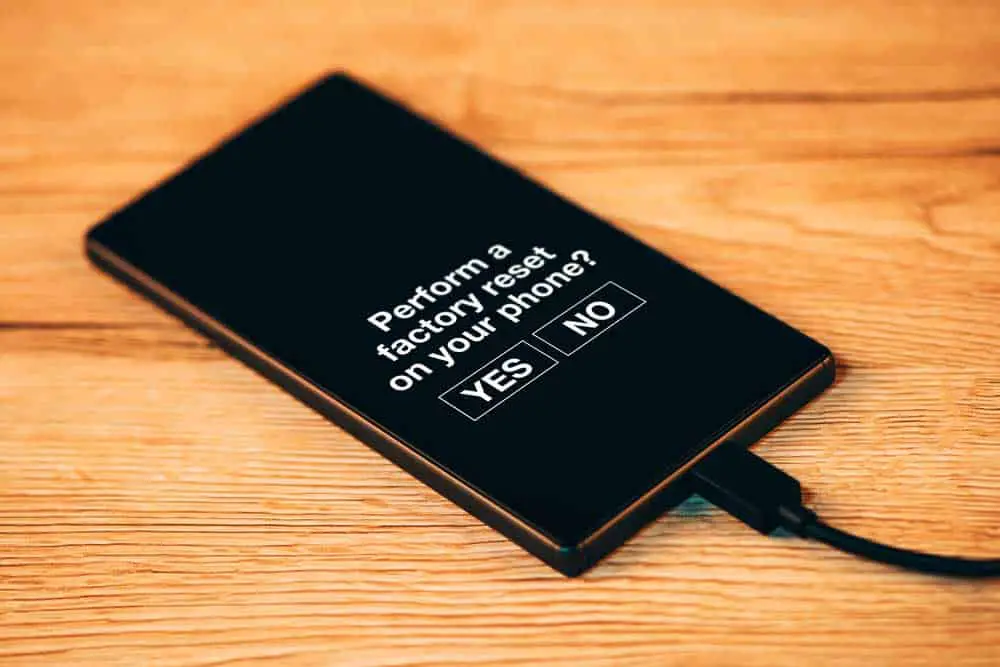
Illustrating a factory reset.
Factory resetting is akin to erasing all the data and settings on your Roku TV and then inputting everything afresh.
Here are the steps for the process. Press ‘Home’ – ‘Settings’ – ‘System’ – ‘Advanced System Settings’ – ‘Factory reset’ – ‘Factory Reset Everything.’
Now wait for the Roku device to restart and reconfigure it as it has lost all the accounts logged to it. It includes your Netflix logins.
Hence, input them to log onto the system and check if there’s an improvement in streaming.
Contact Roku TV or Netflix Support

Talk to support.
The final remedy is to speak with support about the issue you’re experiencing or search forms for measures that worked for others.
So check out the Netflix Help Center on their website for solutions to your issue.
It would also help to call Netflix or to text them via their ‘Contact Us’ provision on their website.
Finally, if there’s no solution upon reaching out to Netflix, contact Roku and explain the problem.
Conclusion
We’ve covered most of the probabilities of why your Netflix keeps disconnecting while streaming on Roku TV.
The first solution is to diagnose the issue using any of the above measures and then apply the mitigations we have discussed.