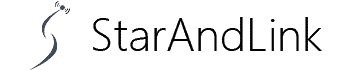How Much Data Does Netflix Use? As the demand for video streaming services increases, many companies have emerged to fill this gap.
One of the leading companies in this entertainment industry is Netflix which allows for seamless streaming using laptops or phones.
However, streaming videos on Netflix uses a lot of data which can skyrocket your monthly data bills.
Fortunately, I will share my research on ‘how much data does Netflix use’ to help you control your internet bills.
Table of Contents
- How Much Data Does Netflix Use
- How to Control How Much Data Netflix Uses
- How Does Netflix Data Usage Compare With Other Streaming Activities
- Conclusion
How Much Data Does Netflix Use
Generally, Netflix uses about 1GB in 1 hour when in its default mode. Of course, not calculating what you will use on browsing and other online activities.
However, you may use more or less data depending on your device, network speed, and video quality.
For example, you may use about 3GB per hour when streaming HD TV shows and movies.
You also use more data (about 7GB per hour) when watching HDR or 4K videos on Xbox One X device.
Just visit your device data setting to know exactly how much data you use.
For instance, if you are using the Netflix app on an Android device, follow these steps:
- Go to your device settings
- While there, select Apps
- Choose Netflix and scroll to data usage
- Here the data your app is using will be displayed
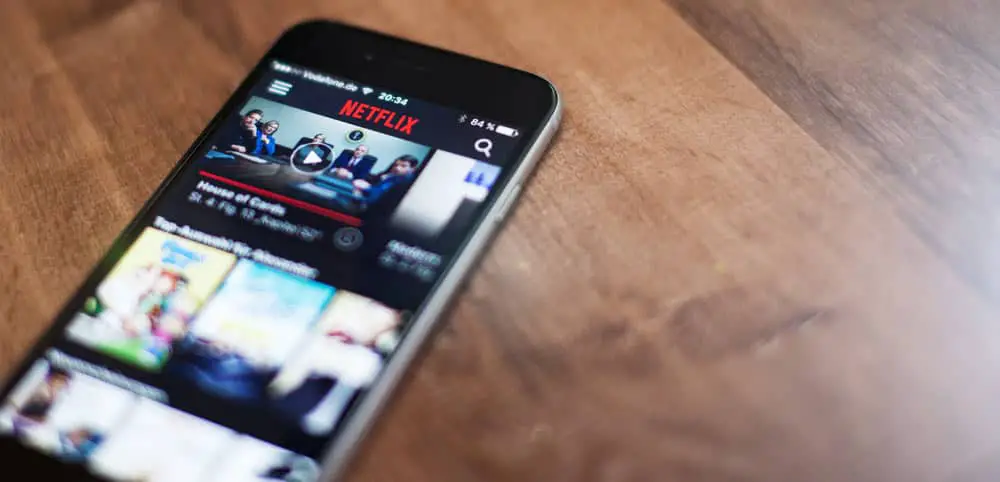
Netflix app on a phone
How to Control How Much Data Netflix Uses
Data costs money and may be expensive depending on the ISP you have. It, therefore, means the more you use, the higher your monthly data bill will be.
Additionally, all ISPs are for-profit, so most have data caps on online activities. For this reason, you need to know how to control your Netflix data usage in the following ways:
Downloading movies using wifi
Suppose you are stuck in an office hotel lobby or room with Wi-Fi. You can use the available wifi to download your favorite drama series and watch it later.
This feature is only available in Android 4.4.2 or later and iPhones with iOS 9.0 and above.
Downloading will ensure you are not using your mobile data, and you can also watch the video without buffering.
Additionally, downloading helps when you are traveling in a place where the internet coverage is low.
Note that there is a popular myth that downloading a movie from Netflix uses less data than streaming.
However, this is not true since the data amount you use on streaming is the same as on download.
For instance, if you use 3GB to stream, you will use the same data to download.
Therefore, this Netflix data-saving wifi method only works if you get it in a hotel or office.
Change data usage mode on Netflix settings
As you may have already gathered, the longer the show, the more data it consumes.
The bad news is that you can’t predict the size of the video you watch on Netflix.
However, it allows you to change the settings to use less data when streaming or downloading. The four main data usage in Netflix are:
- Low resolution: This quality lets you use 0.3 GB per hour, which is ideal for phone users on a tight data budget. Such resolution may not guarantee picture clarity, but it is still good when you do not want to spend much. Additionally, you can set the quality when you want your kids to use Netflix since they may not mind the quality.
- Medium resolution: With this quality, you get 0.7GB per device per hour, which is suitable when you don’t have an extremely tight data budget.
- High resolution: With this setting, you get the best quality videos cheaply. Here you can get 3GB per hour for HD videos or 7GB per hour for ultra-HD videos.
- Auto resolution: As the name suggests, it is an automatic resolution that gives you the best quality depending on your internet.
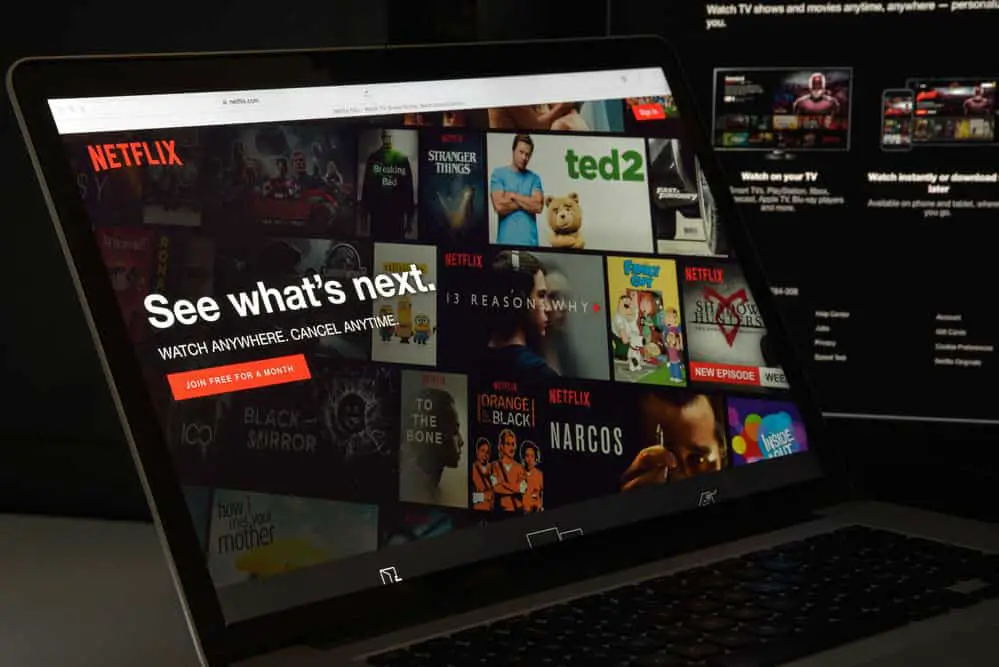
Netflix on a laptop
Depending on the device and platform you are using, there are several ways to alter settings to minimize data usage.
The most basic is turning off the ultra HD setting, which restricts video quality to 1080p resolution.
Unfortunately, this setting does not allow simultaneous streaming with many devices. Hence it’s not suitable for a shared Netflix account.
Therefore, the only way is to tweak the settings depending on the device you have, as I describe below:
Saving data on a laptop or desktop
The following steps apply if you are using Netflix on a computer browser:
- Visit the Netflix website using your favorite browser
- Sign in to the website by entering your username and password
- scroll to the account page, then click playback settings
- Here, you can select your preferred resolution settings as discussed above
- I would recommend the low or medium settings to minimize data usage
- You can also uncheck the auto previews and autoplay the next episode to save data even more
Saving data on a phone
- Open the Netflix app on your device and sign in
- Click your profile icon and scroll to the App settings
- Then select video playback and choose the cellular data settings
- Once here, you can choose any of the presented options, which are wifi only, save data, and maximum data
- I would recommend choosing to save data mode.
The maximum data mode uses 1GB per 20 minutes, while the wifi only lets you download only when connected to wifi.
Saving data when using Netflix with TV
TV models like Android TV, Roku, Fire TV, and Apple TV have varied resolution settings for the Netflix app.
Others do not feature settings for modifying the video resolution. In this case, you must do it using a browser rather than the app on the TV.
To do so, follow the steps below:
- Using a browser, visit the Netflix website and log in
- Go to the account setting page and scroll to profile & parent control
- Once here, choose your preferred profile and then go to playback settings
- Alter the setting by selecting the low data mode and proceed to save
- Now you can visit the app on the TV, and your selected profile will hold once you log in
Choose a different ISP
Several internet service providers, such as Starlink, offer uncapped data plans.
You may also find Unlimited data wifi providers who may help you save your monthly bills.
Choosing such vendors ensures you can enjoy your Netflix streaming without worrying about data usage.
How Does Netflix Data Usage Compare With Other Streaming Activities
Having discussed how much data Netflix uses, let’s see how its data usage compares with other streaming activities.
Spotify
When using 96 kbps playback, which is Spotify’s default setting, you use approximately 40MB per hour.
If you do the maths, it will take 25 hours to use the 1GB used by Netflix in an hour.
For 160 kbps, Spotify uses 72MB/hour, while you will require 144MB/hour for a higher quality of 320 kbps.
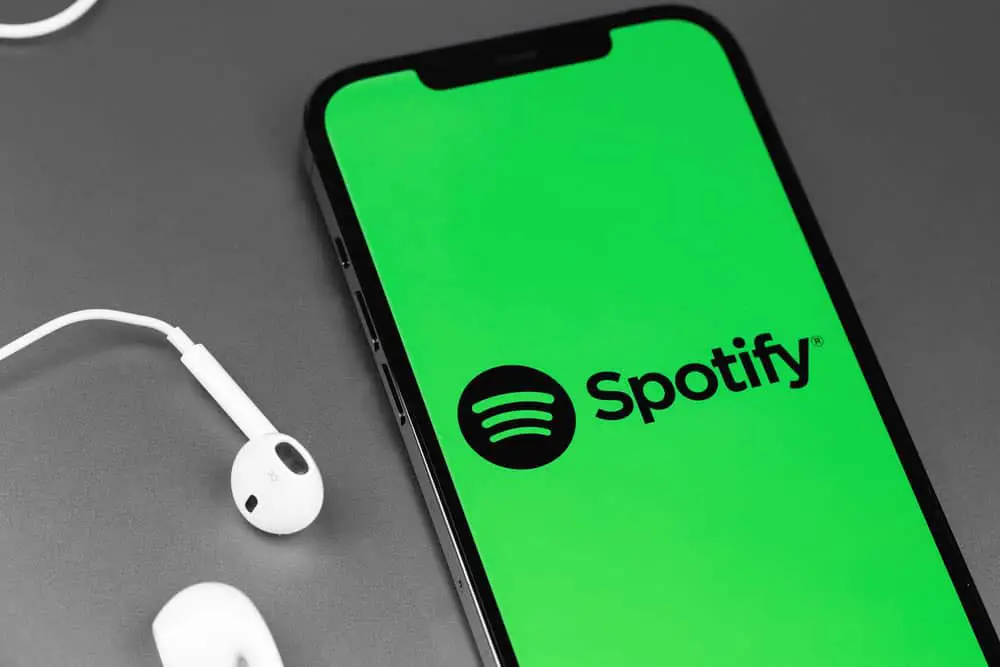
Spotify on phone
Facebook is a combination of video, text, and photos. When reading the feeds only, you will need about 90 MB per hour. However, if you start watching your favorite comedian videos, Facebook uses approximately 156 MBs per hour. This data is still way lower than what Netflix uses.
Youtube
Like any other video streaming site, the data usage on YouTube depends on your chosen quality.
For 360p quality, you use 60MB/hour, 480p uses 563MB/hour, 720p utilizes 1.86GB/hour, while 1080p asks for 3.05GB/hour.
Its 4k videos require 16GB per hour, which is way above Netflix usage.
Instagram is a Facebook-owned site dedicated to video and photo sharing.
The site uses approximately 720MB/hour when scrolling videos and photos on the feed.
However, you if use it for watching videos only, this usage may increase, although not above Netflix usage.
Google Maps
While Google Maps helps you navigate the world, it uses approximately 0.67 MB every 10 miles.
If you calculate in terms of minutes, you will need about 0.73 MB for 20 minutes of navigation. This data usage is way below any of the sites mentioned above and Netflix.

Using Google Map
Conclusion
Now you know how much data Netflex uses for different video qualities. Try the above-discussed methods to minimize your usage and curb your skyrocketing data bills.