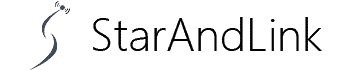Have you been trying Starlink port forward in vain? You have tried multiple techniques, including leveraging various firmware for naught.
Given our industry experience, we have the knack for port forwarding Starlink easily. Read on to learn the ins and outs of port forwarding using Starlink.
Table of Contents
- Does Starlink Have Port Forwarding?
- How Does Starlink Assign IP Addresses?
- How Do You Port Forward on Starlink and Bypass CGNAT?
- How Do You Know if CGNAT is Enabled on Starlink?
- Conclusion
Does Starlink Have Port Forwarding?
Port forwarding entails redirecting public IP address traffic to a different port or IP address. Port forwarding occurs behind the scenes, without the users’ knowledge.
This invisibility makes it a perfect security tool for network administrators to manage access to internal networks.
Apart from business, home users also benefit from port forwarding.
They can forward ports when running a web server, game server, or accessing accessories like security cameras.
Sadly, traditional port forwarding does not work on Starlink because the ISP conserves IP addresses using CGNAT.
Thus, with Starlink, your terminal lacks a directly-accessible public IP address. Instead, the ISP assigns multiple users a single, shared IP address.
The absence of a directly-accessible public address is a safety precaution because port forwarding attempts your local network to attack if bad actors scan for open ports on the internet.
While Starlink does not support port forwarding with the accompanying router, multiple ways exist to circumvent this.
Before we delve into ways to forward ports on Starlink and bypass CGNAT, let’s explore how Starlink assigns IP addresses.
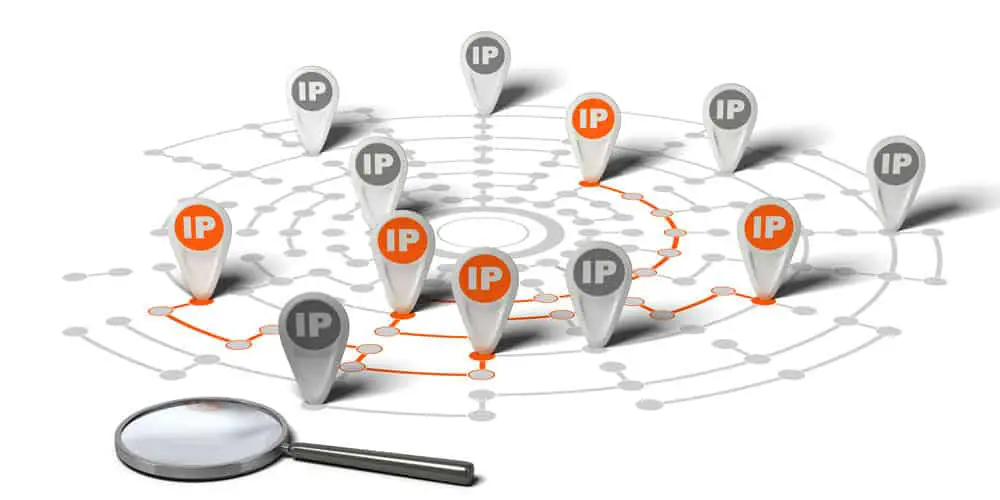
IP tracking
How Does Starlink Assign IP Addresses?
There exist two types of address protocols, including IPv4 and IPv6.
Most ISPs like Starlink use IPv4 rather than the new, less prevalent IPv6.
The IPv4 protocol’s IP address support is capped at 4 billion.
Thus, Starlink dynamically assigns IPv4 addresses using CGNAT to conserve the exhausted IP pool.
Note that the Starlink-assigned IP address is dynamic, so it changes periodically.
In consequence, the dynamic IPv4 addresses make it challenging to forward ports on Starlink.
It is worth noting that Starlink also supports IPv6 addresses, although the rollout has been slow-paced and irregular.
But unlike the limited IPv4 addresses, plenty of IPv6 addresses are available.
Better yet, Starlink can assign every customer a static IPv6 address.
The good thing about a static IP address is that you can launch port forwarding.
However, if Starlink assigns you a static IPv6 address, the default router accompanying Starlink does not facilitate port forwarding.
But you can bypass the Starlink router using a port third-party router that aids port forwarding.

IPV6 concept
Finding an IP address Online
Remember, as a Starlink internet customer, you should have a static IP address. Thus, you are automatically assigned a static IP once you connect your Starlink router to the internet. But if you do not have a static IP address, don’t worry. Follow these steps to obtain one in no time.
- Find a website offering free IP addresses.
- Visit the website and fill out the provided form with your details, including your name and email address.
- Generate an IP address as prompted and tap the submit button to submit your request.
- After submitting your IP address generation request, the IP address issuer will email you your assigned IP address.
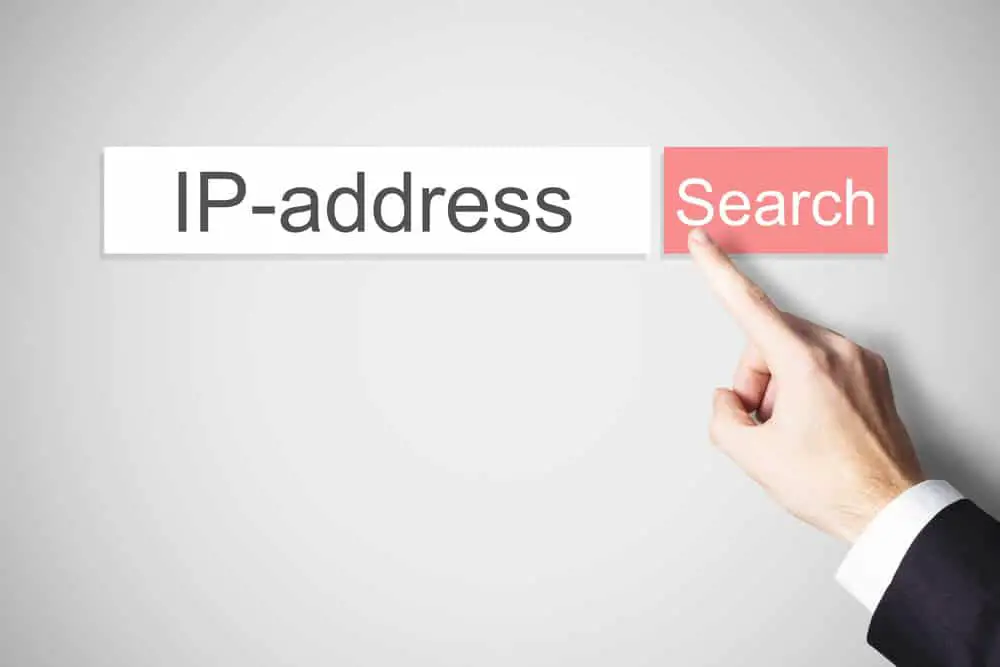
Searching IP address
How Do You Port Forward on Starlink and Bypass CGNAT?
As aforementioned, Starlink does not support inbound port forwarding. Luckily, multiple workarounds exist to help you bypass CGNAT and forward ports on Starlink without spendings loads of money.
What Is CGNAT?
Carrier-grade Network Address Translation, CGNAT for short, involves issuing multiple services to one shared IP address.
In so doing, ISPs broaden their usable IP addresses pool, mitigating issues linked to the shortage of IPv4 addresses.
CGNAT, as an ISP-driven firewall, prevents network overload and bandwidth problems, which cause degraded performance.
Workarounds to Port Forward on Starlink
With port forwarding on Starlink, you can open select ports on your router to direct incoming traffic to a certain service or device.
Port forwarding can be helpful in processes like running VoIP services, hosting a game server, or accessing a remote desktop.
But you must bypass CGNAT to port forward on Starlink successfully.
You can use the IPv6 method, the VPN workaround, the ngrok workaround, or upgrade to Starlink Business.
The IPv6 Method
If Starlink has assigned you an IPv6 address, you can use a third-party router with port forwarding capability.
To establish whether you have an IPv6 address from Starlink, use an online IPv6 checker.
If you have a static IPv6 from Starlink, consider yourself lucky. Now you can use an aftermarket router to exploit the IPv6 address.
To access your services outside the local network using the IPv6 address, initiate port forwarding on the third-party router.
Remember, you must bypass the Starlink router after installing an aftermarket router.
The VPN Workaround
If you are stuck with an IPv4 and CGNAT, you can use a VPN to port forward.
But your chosen VPN must support port forwarding. To use the VPN workaround, install the VPN client on your devices.
Following the VPN installation, initiate port forwarding in the VPN settings. Then, your VPN provider will assign you a static IP address for all your external connections.
It is worth noting that using a VPN causes some issues. For instance, this workaround involves additional latency.
Hence, you must route traffic from the device to the VPN server and back to your local network.
This latency makes the VPN workaround inapplicable in some situations, like when hosting a game server.
In addition, some VPN providers might limit bandwidth and open ports and assign ports at random.
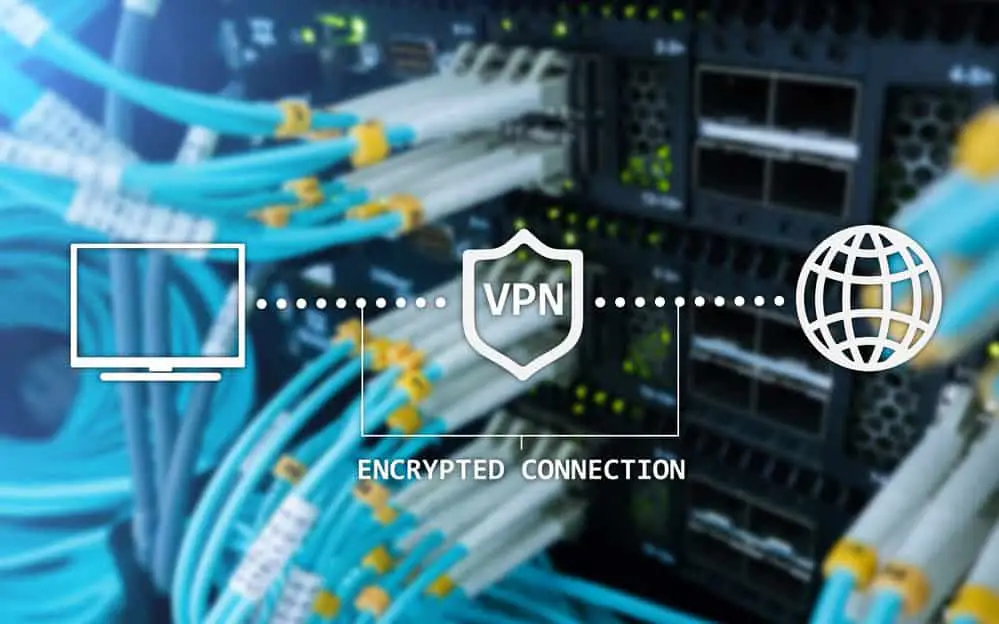
VPN illustration
The ngrok Workaround
Instead of using the VPN workaround, you can deploy ngrok for port forwarding with Starlink.
All you need to do is install ngrok on your device, run the command to launch a tunnel, and specify the port.
Then, ngrok will assign you a unique address to access the specific device outside the local network.
Upgrade to Starlink Business
Another effective solution to port forwarding on Starlink is to upgrade to Starlink Business.
The Starlink Business plan allows you to request a static IPv4 address.
You can combine the static IPv4 address with an aftermarket router to launch port forwarding.
But since Starlink Business is costlier than the Residential plan, it is best suited for business users.
How Do You Know if CGNAT is Enabled on Starlink?
Suppose CGNAT is used; your device’s IP address will be shared with other Starlink users.
If your public IP address keeps changing, then CGNAT is enabled on your Starlink connection.
Conclusion
Inbound port forwarding on Starlink is challenging, thanks to the ISP’s CGNAT usage.
Although Starlink has not solved this problem, this guide offers a foolproof solution. Follow the outlined tips to bypass CGNAT and port forward on Starlink effectively.