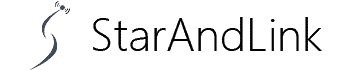About Kindle Unlimited Not Working, Picture a moment when you’re excited to read your favorite eBook in the Kindle Application only to find it malfunctioning.
The Amazon Kindle Unlimited not working is becoming common, sometimes despite having paid for the program.
The challenges often range from only viewing download samples, being unable to return books, and the search bar going blank, etc.
What could be the obstacle, and how can you rectify it? Stick around as we delve deeper into the solutions.
Table of Contents
- Restart the Host Device or Kindle E-Reader
- Check the Network Status
- Update the Kindle Firmware and the App
- Check the Status of your Payment Method and KU Membership
- Clear App and Cache data
- Factory Reset the Device
- Conclusion
Restart the Host Device or Kindle E-Reader
The Kindle app may be experiencing a software problem preventing Kindle Unlimited from working. In this case, you can fix the problem by restarting your app.
Check the Network Status
Try a different connection type.
Shifting between Wi-Fi and mobile data may fix your Amazon malfunctioning issue. Sometimes, mobile data provider or ISP connection type errors may cause problems.
Turn off your VPN
Generally, VPNs regulate your connection. However, despite being an excellent feature enabling you to browse online securely, it may stop Amazon Kindle Unlimited from functioning.
Thus, may need to disable yours and then restart the device.

(VPN technology for secure connection)
Soft Reset your Router/Modem
Steps:
- Locate the power button on the router’s back and press it to shut down your device.
- Then, stay for at least 30 seconds before powering it back.
- Lastly, wait for your modem or router to re-initialize and confirm the restoration of your network’s connectivity.
Update the Kindle Firmware and the App
Thirdly, your Kindle Unlimited might have problems if it’s still functioning on an older version of your Kindle device.
Moreover, an outdated Kindle App may affect a reader’s experience. Therefore, updating the firmware of the Kindle device and application might resolve the issue while providing newer features.
For a manual update:
- Browse the Amazon website on your PC, then download the current update suiting the version and model of your Kindle.
- Next, use a charging cable to switch on the Kindle before connecting it to your PC.
- Relocate the downloaded file to the Kindle drive from your PC.
- After the transfer, safely remove and disconnect the drive from your computer.
- Now that you have the Kindle proceed to Menu > All Settings > Device options.
- Tap on ‘Advanced Settings’ then select ‘Update your Kindle.’
- Press ‘OK’ to initiate the update and ensure you see a ‘Your Kindle is Updating’ prompt.
Update on an Apple device:
- Go to ‘App Store’ and press the ‘Profile Icon.’
- Check to see if there’s an available Kindle app update. If there’s one, go ahead and finish the process.
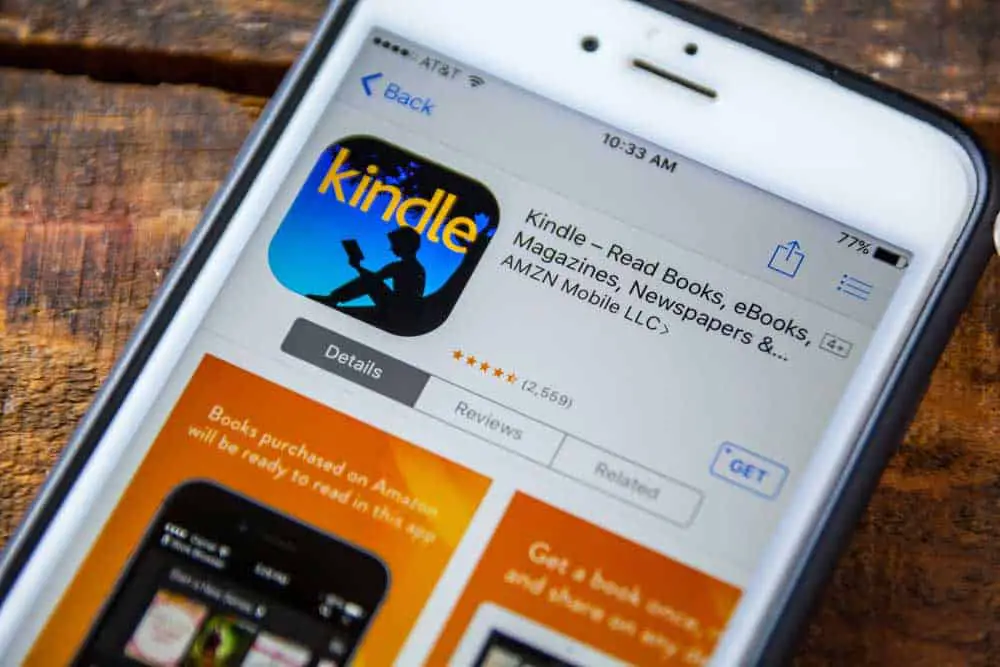
(Kindle iPhone app)
Update on an Andriod device:
- Open ‘Google Play Store’ and click the ‘Profile icon.’
- Check for pending updates in ‘Manage apps and devices,’ and tap ‘Update if there’s one.
Once done with the update, re-access the Kindle Unlimited to ensure it’s working properly.
Check the Status of your Payment Method and KU Membership
The issue could be that the subscription with Kindle Unlimited expired, and checking might help confirm this.
You can browse Amazon.com > Account and Lists > Memberships and Subscriptions and verify that the KU Membership isn’t inactive.
Alternatively, go to Amazon.com > Accounts & Lists > Digital Content and Devices to certify that the device in use is on the list for devices besides Kindle.
Further, go through the one-click payment method in Digital Payment Settings and ensure it’s ‘Current.’
Clear App and Cache data
Sometimes, fixing the Kindle might only require removing the cache memory from the Kindle Unlimited app or Kindle device.

(Cache concept)
Steps to follow
On an Apple device:
- Select ‘Settings’ on the Apple device.
- Uncover the ‘Amazon Kindle Unlimited App’ section that helps clear the cache.
- Upon finding it, press then go down to the page’s bottom, where you’ll see ‘Clear temp on next start,’ then click on it.
- The option will direct you to ‘Amazon Kindle Unlimited,’ which assists in clearing the data.
On an Andriod device:
- On the menu, click “Settings’ then ‘Storage.’
- Choose ‘Apps’ from the displayed list to reveal all the applications on your device.
- Scroll until you get the “Amazon Kindle Unlimited app and select it.
- Finally, it’ll bring a ‘Cleat Cache’ choice. Tap on it.
After doing away with all cache data, uninstall all Amazon applications like Audible, Kindle, Alexa, and Shop for your smartphone.
Then, reinstall the applications and confirm that issue with the Amazon Kindle Unlimited app s no longer there.
Note: Remember to frequently delete your app’s cache data from your device to avoid unnecessary glitches. Furthermore, it’ll create more space that will promote proper app functionality.
Factory Reset the Device
If the solutions above haven’t solved the Kindle Unlimited issue, then now you can switch to the last resort, Factory Resetting.
Unfortunately, the process erases all download content or data from the host or Kindle device, causing a resumption to a factory default configuration.
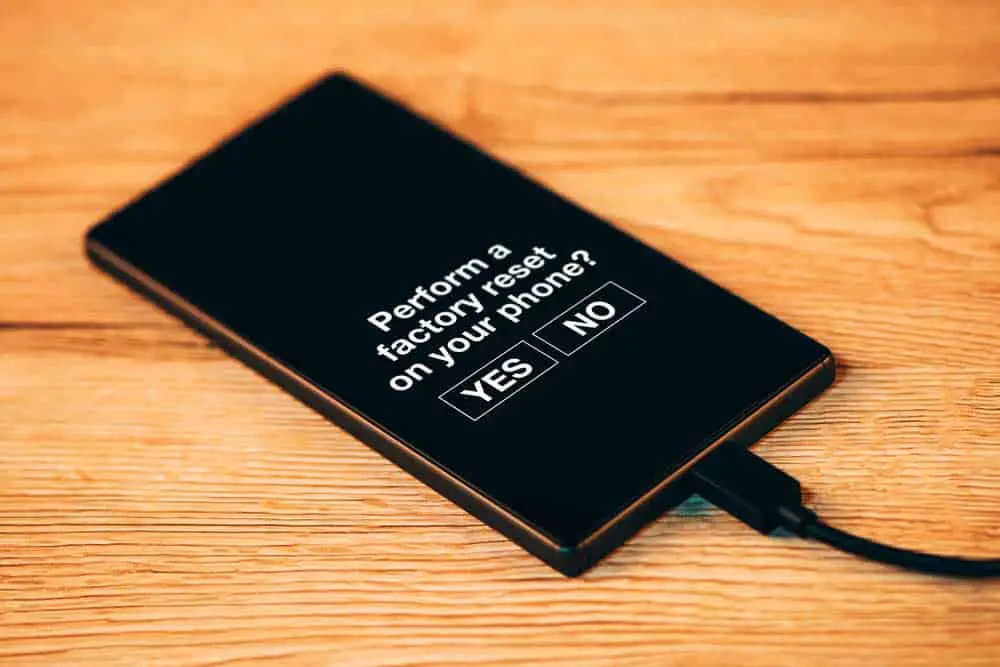
(Factory reset on mobile phone settings)
If you are sure about undertaking the method, follow the instructions below.
- First, go to the Kindle home screen, open ‘Menu,’ or scroll down till you get to ‘Quick Actiond.’
- Locate the ‘All Settings’ options and click ‘Device Options.’
- Next, select ‘Reset’ and tap ‘Yes’ upon receiving a prompt confirming your factory reset choice.
- Let the reset process begin, and once it ends, you’ll need to set up the Amazon Kindle device from the starting configuration.
Conclusion
Facing challenges with Kindle Unlimited is not uncommon and usually happens to several users. Luckily, you can use the troubleshooting methods in this article to fix the problem.
If it persists, consider contacting Amazon customer service or replacing the device.
For more information on the Kindle app or device, you can check our website. Hopefully, it’ll be beneficial.