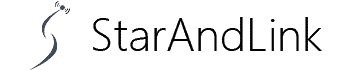What does the Swannview plus error code 90 mean? Also, when you encounter it, what are some of the ways you can fix the error?
Check out this guide for comprehensive insights into anything about the error code.
Also, if you’ve been wondering whether your Swan Camera can be hacked, let us get into the details.
Table of Contents
- What Is Error Code 90 for Swann Devices?
- How to Fix SwannView Error Code 90?
- Can Swann Cameras be Hacked?
- Conclusion
What Is Error Code 90 for Swann Devices?
Whenever you experience the error code 90 for your Swann device, the culprit is usually a network issue.
It is prominent with DVR Swann devices, although you’ll likely encounter it with IP cameras.
In addition, Swann device users’ reviews suggest that having faulty networking chips can cause the issue.
But the problem is easy to fix. Hence, you can get your DVR system back to work quickly.
How to Fix SwannView Error Code 90?

Don’t fret when you experience error code 90.
There are three primary solutions to this problem. We’ll discuss them in detail below.
Check the Internet Connection

A hand holding an ethernet cable.
First, you must confirm if you are dealing with a network-related issue.
Your Swann device primarily communicates with the SwannView Link app via WiFi. Hence, you should always check if the internet connection is okay.
Confirm if everything is okay by connecting your mobile device to the WiFi and try browsing.
If it doesn’t connect, establishing a perfect connection is the problem.
Hence, you should contact your ISP to fix it.
If the connection is perfect, rebooting the router is the next mitigation measure. It’ll ensure you connect to a new IP address, enhancing the connection strength.
Finally, minimize the distance between the router and the Swan device. It should boost the connection.
Also, if there’s any major barrier between the two components, you need to remove it.
Power Cycle the Swann Device
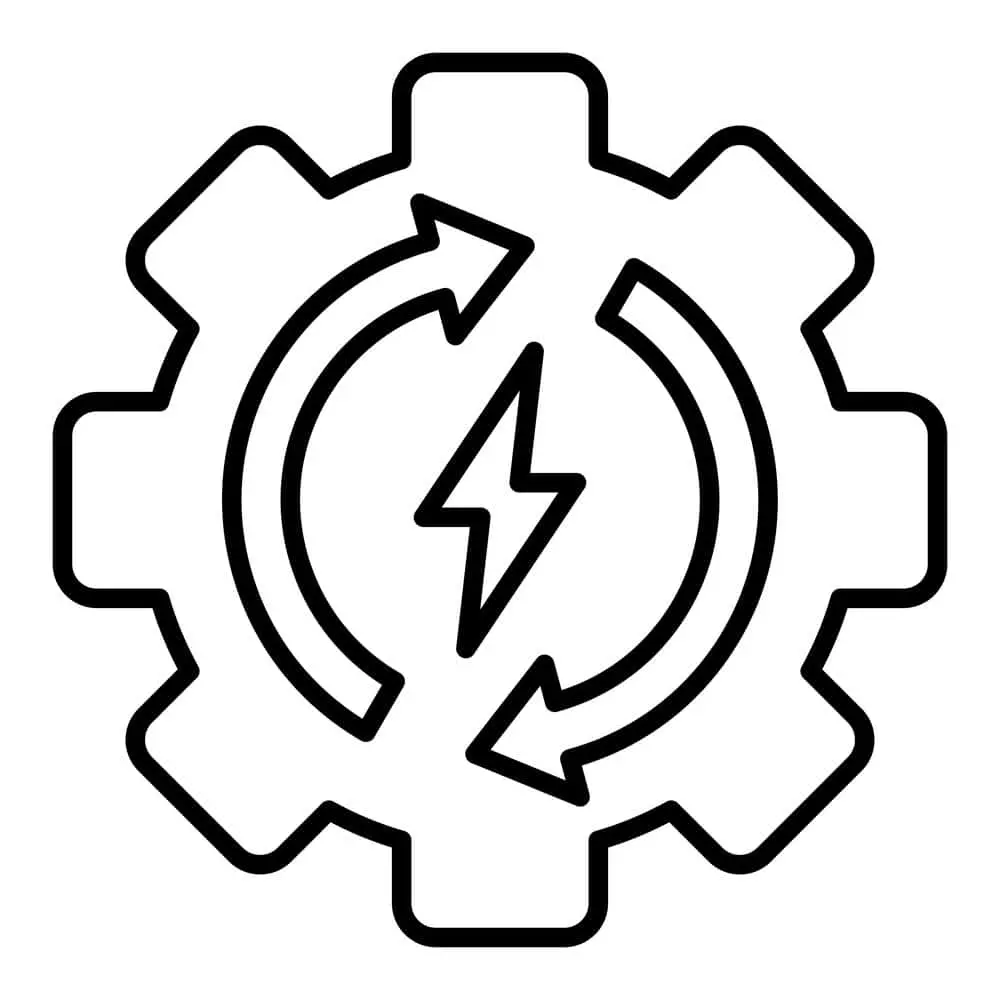
A power cycle icon.
Power cycling is the ultimate solution to fixing almost any electronic error, including the Wyze camera Error code 90.
It clears all the cached bugs in any device hardware, ensuring the component performs optimally.
Here are the critical execution steps:
- Primarily, unplug the Swann device from its power supply. Some use batteries. Thus, in their case, you’ll need to remove the batteries from their casing.
- Next, let the device stay unconnected for about one minute. It will allow the clearing of the charges.
- Once the time lapses, connect the Swann device to power. But don’t switch it on immediately. Instead, allow it to stay connected for about one minute, and then you can switch it on.
Update the SwannView Link App

App updates.
If your Swann app is outdated, then it could be the cause of the error code 90. Outdated apps are prone to sending false alerts.
Hence, it is best to check for developer updates, which will fix the problem.
Here are the app update steps.
- Open the app store on the device where you’ve installed the SwannView Link App.
- Search for the app from the app store search bar and check out for the presence of the ‘Update’ prompt. If it exists, you have been using an outdated app version.
- Click on the Update button, and the process will commence immediately.
Updating the app means that you’ll also be receiving the latest firmware updates. Hence, always check for available updates for optimal SwannView Link App performance.
Can Swann Cameras be Hacked?

System Hacked Warning.
Your Swann camera can be hacked because it is connected to the internet. Therefore, it is essential to avoid using weak passwords for your WiFi.
Conclusion
Now you know how to clear this common error from your Swann device. Any of the above three steps we have explicitly discussed should outright clear the problem.
Most importantly, ensure you activate auto updates for the Swann App. This way, you will automatically receive the latest firmware from the developer.