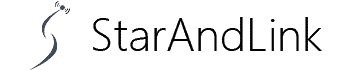About Using Chromecast With Kindle Fire, how do you cast your Kindle Fire tablet to your TV without violating Amazon?
If you’re one of those people who own Amazon tablets, there might be a method to make this happen.
Kindle Fire tablets first came as entry-level gadgets with nearly basic features but have evolved into eye-catching devices with many streaming apps.
This article will show how to use Chromecast on your Amazon Kindle tablet, including several mirroring options.
Table of Contents
- Prerequisites
- How To Use Chromecast with Kindle Fire?
- Can I mirror my Fire tablet to my TV?
- Conclusions
Prerequisites
While Amazon is seen as a revolutionary company with innovative ideas, we can’t understand why it has not revolutionized its casting features.
In that sense, we had to devise the best way to allow Chromecast on your Smart TV.
But first, you’ll need the following applications:
- Google Playstore
- Google Play Services
- Google Services Framework
And you must understand that these apps are not available on the Amazon store, and you’ll have to download them on the side.
How To Use Chromecast with Kindle Fire?
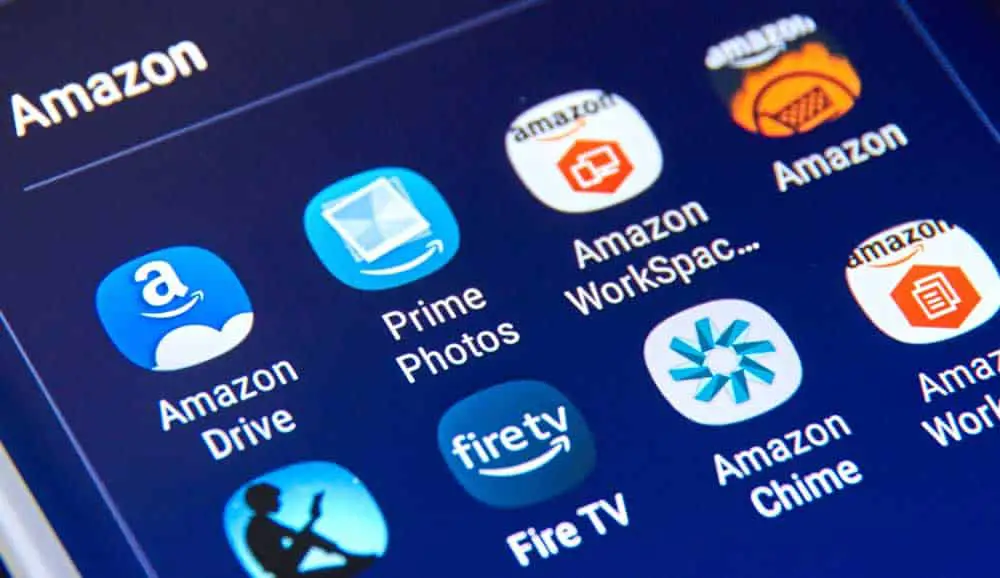
Amazon with different apps
Before we explore how to use Chromecast, we need to set a few parameters to allow the downloads. First, enable the “Install Apps from Unknown Sources.” To do this:
- Go to Settings on your Kindle Fire
- Go to the Applications option
- Check ON the Apps from Unknown Sources permission
Install Google APKs
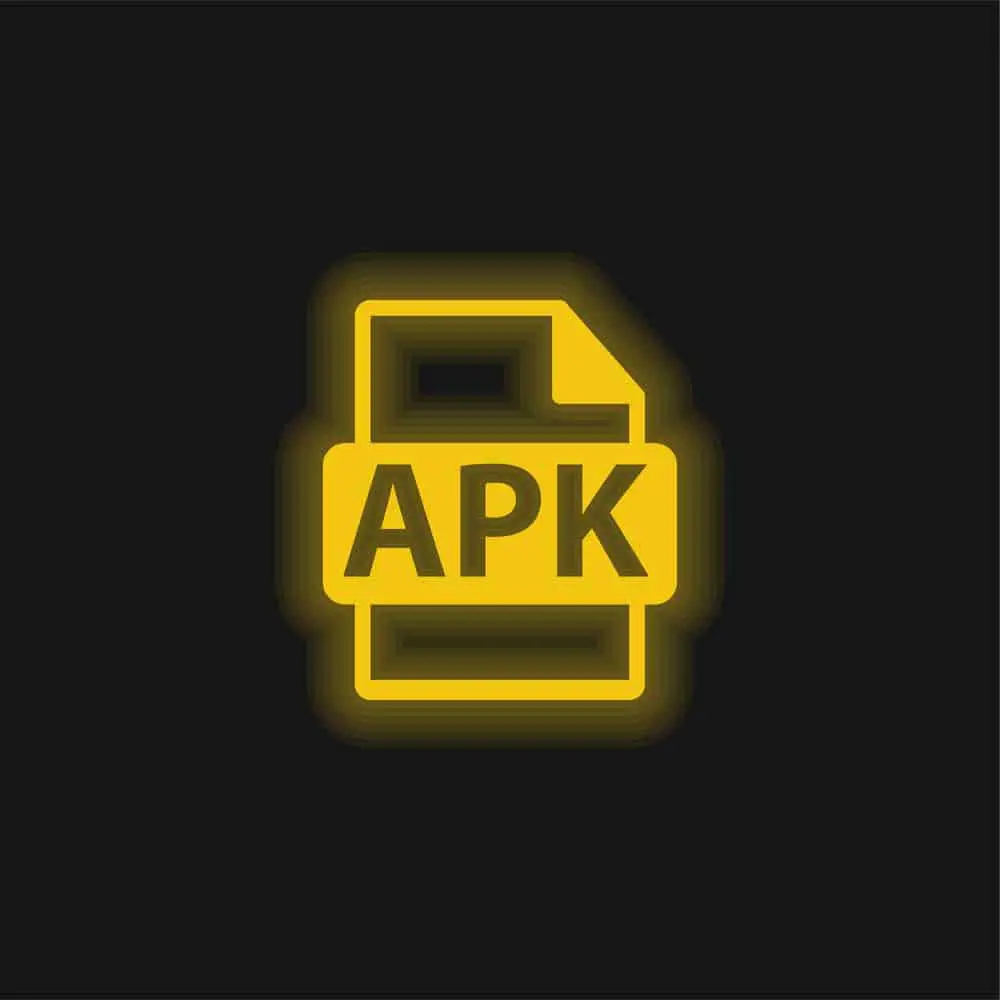
APK logo
With the permissions part behind us, let’s explore the various ways to install these apks.
- Open the Silk browser on your tablet and download the latest versions of the Google Play store, Google Play Services, and Google Services Framework.
- After downloading, open the downloads folder and install the APKs.
- Once installed, log in to the apps using your credentials and complete the setup process.
Here is a step-by-step guide to cast your Kindle Fire tab.
- Ensure the TV you want to cast is connected to the same network as the tablet.
- Open the Home app and tap the device icon you want to cast.
- Select cast to mirror your tablet on the screen.
Display Mirror
Another way cast your Amazon tablet is using the Display Mirror feature. While Amazon does not approve of this method, you can still stream shows to a TV if you want to.
To do this, go to the Display Mirror feature located on the feature list of your Kindle Fire tab.
While this feature is easy to access, it only works on Amazon devices such as Fire Sticks and Fire TVs.
If you have both devices, follow these steps to turn on the Display Mirror feature.
- Navigate to the home screen and click on the Quick Menu tab.
- Select open Settings
- Select the Display and Sounds option
- Click on the Display Mirror option
- Select the Amazon gadget you wish to cast
- Enjoy!
Third-Party Apps
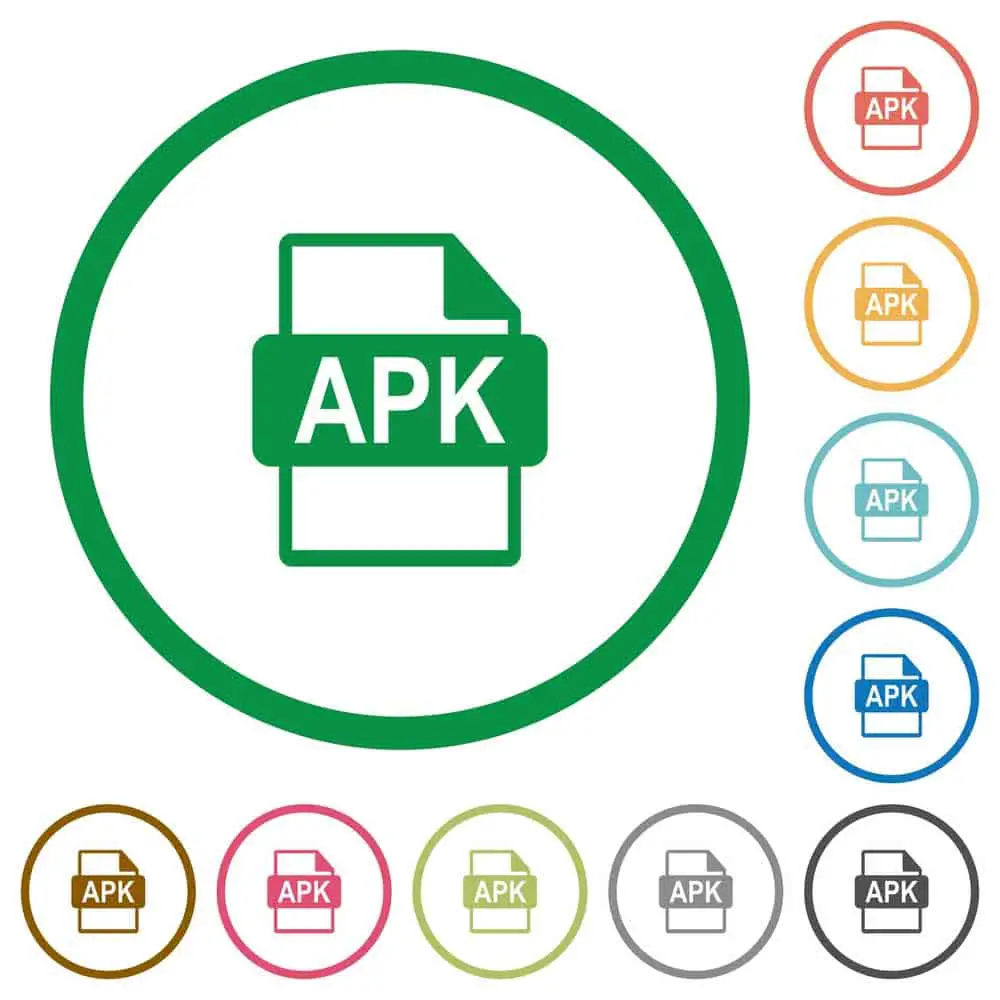
APK file illustration
If the above methods don’t work, you still have one final casting method on your external device.
A few third-party apps allow screen casting on Amazon tablets, although they are not as stable as the previous standard apps.
Most of these apps are on the Amazon store and work as described.
These apps are simple and will work without installing the previous Google prerequisites we discussed.
You can experiment with similar apps online until you find a perfect fit. So, let’s look at how to get these screen mirroring apps from the Amazon store:
- Go to the Amazon Appstore on your tablet.
- Look for Mirroring/Casting apps.
- Install the selected app.
- Set up and enjoy
To install mirroring apps from the internet, you must set permissions to allow installations from unknown sources. Once that’s done, install the APK from the internet.
Can I mirror my Fire tablet to my TV?

Streaming and cast concept
There are two ways to mirror content from your Kindle Fire to your smart TV.
First, if your TV runs on Fire OS, simply go to the screencast settings on your Kindle Fire tablet and select the Fire TV. Remember to make sure both devices are on the same network.
Next, you can mirror the Fire tablet to your TV even if it does not run on Amazon’s software.
To do this, you’ll need a Chromecast, which is only available on Google Playstore.
This method may have a few warnings here and there, but it’s expected since the tablet is not fully designed to work with Google Apps.
Conclusions
Amazon Fire tablets are excellent starters for tablets with competitive features.
Even with a fair price point, Amazon made an unfortunate decision to limit its mirror capabilities to Fire TV devices only.
While it was an intelligent move, people with other Smart TVs needed a workaround, and that’s how we came up with this guide.
We hope it will help you enjoy your favorite shows on any external device or Smart TV.